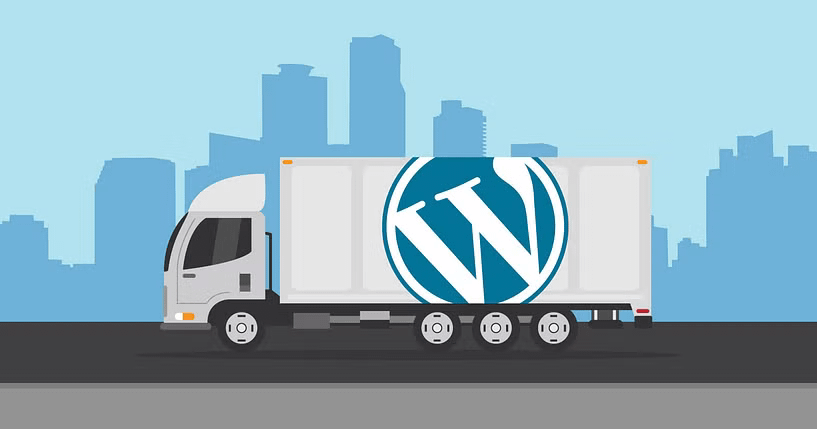Moving WordPress from localhost to an online server is an essential step in making your website accessible to the public. The most effective way to perform this migration involves copying all WordPress files and importing the database to the server, as well as adjusting the connection settings.
This process, although simple in theory, requires attention to specific details, such as editing the wp-config.php file and checking the website’s functionality after the transfer. By following an organized approach, we avoid common problems and ensure a smooth transition.
Understanding each step helps us to correctly configure the online environment, maintaining the security and performance of the website. Let’s detail this step-by-step process so that you can perform the migration with confidence and precision.
Key Lessons
- Migrating involves transferring files and databases correctly.
- Adjusting settings on the server is essential for the website to function properly.
- Reviewing and testing the website ensures a safe and effective migration.
Preparing the Local Environment
Before migrating WordPress, we need to ensure that all files and data are secure. It is also essential to confirm that file permissions are correct to avoid problems on the online server.
Backing Up Data
We must make a complete backup of the WordPress folder and database. For the files, we copy the entire root folder of the website, which is usually located in public_html or www, depending on the local software.
For the database, we export via phpMyAdmin or another manager, saving the file in SQL format. It is important to check that the backup includes themes, plugins, uploads, and custom scripts.
This copy protects us against data loss and facilitates restoration if something goes wrong during migration.
Checking File Permissions
File permissions influence whether the online server will be able to access and modify content correctly. We must set files to 644 and directories to 755, ensuring security and functionality.
We can use commands such as chmod in the terminal or configure via the local server control panel. Incorrect permissions can block uploads or cause execution errors.
Ensuring that these permissions are correct prevents common failures that appear after WordPress is moved to the online environment.
Configuring the Database
We need to take care of exporting the MySQL database from the local environment and adjusting the URLs for the new domain on the online server. These steps ensure that WordPress will function correctly after migration, without connection errors or broken links.
Exporting the MySQL Database
To export the local database, we access phpMyAdmin or another MySQL management tool. We select the WordPress database and click Export.
We recommend using the Quick method in SQL format to facilitate import. This file will contain all the tables, data, and settings necessary for our website to be the same on the server.
It is important to save the SQL file in an easy-to-find location. Avoid modifying the file before importing to ensure that there are no problems transferring the data.
Adjusting URLs in the Database
After importing the database to the server, the URLs still point to the local address. We need to update all references to the new domain.
We use an SQL query, search and replace tool, or specific plugins such as Better Search Replace to change the URLs. The basic query in MySQL with phpmyadmin is:
UPDATE wp_options SET option_value = replace(option_value, 'localhost', 'yourdomain.com') WHERE option_name = 'home' OR option_name = 'siteurl';UPDATE wp_posts SET guid = replace(guid, 'localhost','yourdomain.com');UPDATE wp_posts SET post_content = replace(post_content, 'localhost', 'yourdomain.com'); UPDATE wp_postmeta SET meta_value = replace(meta_value,'localhost','yourdomain.com');
change “yourdomain.com” to the name of your domain
This process updates internal links and ensures that images, posts, and pages work smoothly in the online environment.